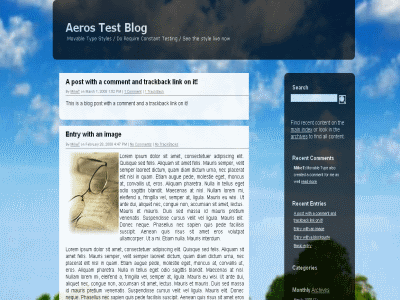This is a revised version of the
WidgetsSkin, updated to match the changes made for MT4.
There are some CSS id and class changes, that will need to be applied to any theme from MT3.
I have now included the 38 styles included in the Open source version of Moveable Type,
and another 47 from
http://www.codemonkeyramblings.com/themes/ .
There is a set of reasonably easy upgrade steps to modify your CSS and
*Design topic to work with this upgrade.
Theme Browser
If the skin is installed, you can use the theme browser to mix and match layouts with various CSS files that are available either in this Skin, or by referencing the css url.
Use the navigation buttons to select between options. Click on the theme name to see the CSS source file.
Or type the
full URL path to a CSS you have downloaded from the style browser here:
Iterators for Design, CSS file, and column layout
- Set CURRENTDESIGN = 1
- Set NEXTDESIGN = 2
- Set PREVOUSDESIGN = 3
- Set DESIGNPARAM = widgetstopic=System/WidgetsSampleDesign;designidx=1
- Set CURRENTCSS = 90
- Set NEXTCSS = 91
- Set PREVIOUSCSS = 89
- Set CSSPARAM = cssfile=http://malat.biz/foswiki/pub/System/WidgetsSkin/CMR_themes/aeros/screen.css;cssidx=90
- Set CURRENTCOLS = 4
- Set NEXTCOLS = 5
- Set PREVIOUSCOLS = 3
- Set COLSPARAM = widgetscolumns=twt;colsidx=4
BROWSER SETTINGS
Designs
- Set DEFAULTDESIGN = 1
- Set FIRSTDESIGN = 1
- Set DESIGN1 = System/WidgetsSampleDesign
- Set DESIGN2 = System/WidgetsSample2Design
- Set DESIGN3 = System/WidgetsSample3Design
- Set LASTDESIGN = 3
Column layouts
- Set DEFAULTCOLS = 2
- Set FIRSTCOLS = 1
- Set COLS1 = w
- Set COLS2 = tw
- Set COLS3 = wt
- Set COLS4 = twt
- Set COLS5 = wtt
- Set COLS6 = wm
- Set COLS7 = mw
- Set LASTCOLS = 7
CSSes
- Set DEFAULTCSS = 90
- Set FIRSTCSS = 50
removed as they are MT3 css
from
http://github.com/mikert/Movable-Type-Styles - see
http://www.codemonkeyramblings.com/themes/
TODO:
- context and 'webHome' CSS classes in
BODY, so that WebHomes can have a larger banner pic - and different ones for each web
- where's the top list of webs/pages thing like WP has?
- http://www.movabletype.org/design/assistant/
- in the comment of the screen.css there is a list of supported layouts - can we mine it at all? - or just hardcode the default for each style so it looks good.
- BUGGO (in trunk core default skin..): the js for WikiGroups isn't there
- add a button to make non-fixed width (and remove edges)
- add menu widget that will somehow allow

It's easy to download and install designs.
Download the zip file for your chosen design, and unzip it in the directory on the server that corresponds to this URL:
http://malat.biz/foswiki/pub/System/WidgetsSkin.
Then type the full URL into the text box in the browser.
WidgetsSkin is a simple Foswiki Skin that reuses these style and HTML definitions, so making designs done for Moveable Type available to Foswiki sites.
Aside from the ability to reuse these designs, there are several other advantages to this skin:
- It's very lightweight, only generating the bare minimum HTML required to implement the Moveable type classes and IDs. This means it is fast, portable and easy to upgrade.
- The CSS is independent of Foswiki, so any stylesheet you develop for this skin will work with all versions of Foswiki that support the skin,
- This also means the same CSS can be shared with other applications (such as Six Apart based blogs).
- The skin reuses Foswiki's base templates for most of the Foswiki-specific bits, so when those base templates are extended any new functionality will automatically become available for your use.
You can preview some design ideas at the
the Moveable Type style library. To use one of these designs with Foswiki,
you will need to install the skin, and then download and install the theme as per the Customisation instructions, below. Some designs are not suitable for reuse with Foswiki,
as they make assumptions about the number of pixels that the text is long, but you should be able to get inspiration from these works anyway.
Alternatively, you can visit
Sven's personal Blog for a
DEMO.
WidgetsSkin is a
 WikiRing
WikiRing partnership production.
Settings
As with all skins, the basic page layout is defined in a set of templates.
The Moveable Type classes can support several different column layouts, so
the skin gets some of the layout from a "design topic", which defines HTML
to use in different sections of the page, for the different column layouts.
The skin uses two CSS files: the reusable CSS that defines the Moveable Type
classes, and a mapping CSS that adds additional classes that Foswiki requires,
but aren't defined by the Moveable Type standard.
Once you have chosen your CSS and layout, you must tell Foswiki to use those
options. If you have used the Theme Browser to select your preferred setup,
you can copy and paste the following section to your
SitePreferences topic (or WebPreferences, or your personal topic)
Skin variables
If you set
PAGETOPIC in your preferences or in your topic, it will be used as the page's HTML title, in preference to the topic name.
This is useful for creating user-friendly titles for AUTOINC-named topics
Customisation
Customisation of this skin to create your own look and feel is very straightforward. You only have to develop (or reuse) a CSS file.
You can also customise the
text section definitions (WIDGETSSKIN_DESIGNTOPIC) and the
Foswiki css WIDGETSSKIN_TWIKICSSFILE)
for even greater control over the rendering, but this is not necessary for most applications.
The fastest way to develop your own CSS is to use
the Movable Type Style generator.
Alternatively you can adapt one an existing CSS from the web (though please be careful to respect author copyright).
There is documentation for the required set of CSS classes and tags found at
MT4 Default Template Reference and other related pages.
Once you have a CSS that you want to use, simply upload it to a Foswiki topic and point the WIDGETSSKIN_CSSFILE setting at it.
For more radical customisations (or to distribute your theme as a Contrib) you will want to create your own
design topic. To create a design topic:
- Copy the text from the WidgetsSampleDesign topic and paste it to
YourWidgetDesign (or another name of your choosing).
- Copy the WidgetsSampleDesign attachments
Foswiki.css and base-weblog.css to your new topic (save the files locally, and then upload them again to your new topic)
- Attach your custom Foswiki CSS and imagefiles to your new topic.
- Edit your new topic and modify the WIDGETSSKIN_CSSFILE setting to reflect the name of your CSS file. You should now be able to proof your design by viewing that topic.
You can also optionally customise the Foswiki.css attached to your design topic. This file contains most Foswiki specific styles, such as tables, forms, and diffs.
Finally, you can also customise the common text sections in your design by editing the
Moveable Type Common Text sections.
There are four sample design topics:
WidgetsSampleDesign,
WidgetsSample2Design,
WidgetsSample3Design, and
WidgetsMantisDesign.
Once you are done, you will be able to follow the instructions under 'Enable this design' in your design topic to roll out your design.
Upgrading from MT3 based WidgetsSkin
-
Skin URL Parameters for testing skin designs
- skin - must be set to Widget
- cssfile - the url to the Widget css file you want to view
- twikicssfile - the url to the Foswiki.css file (usually directly linked to the widgetstopic)
- widgetstopic - the topic (in the System only) that the Widget common sections come from
- widgetscolumns - column setting (one-column, two-column-left, two-column-right, three-column)
Installation Instructions
You do not need to install anything in the browser to use this extension. The following instructions are for the administrator who installs the extension on the server.
Open configure, and open the "Extensions" section. Use "Find More Extensions" to get a list of available extensions. Select "Install".
If you have any problems, or if the extension isn't available in
configure, then you can still install manually from the command-line. See
http://foswiki.org/Support/ManuallyInstallingExtensions for more help.
Interesting URLS
Contrib Info
This skin is an example of how to make a
Skin without duplicating the work of the Foswiki Core release.
It reuses the default skin, and only adds a
foswiki.Widget.tmpl
(and a viewprint that I hope to remove later), and only defines the bare essentials to create HTML that is similar to an existing system.
You can use this technique to create a skin that matches closely the HTML of your existing web site, and thus reuse the existing site's CSS styling, thus creating a common look & feel.
Related Topics: DefaultPreferences,
SitePreferences
--
Foswiki:Main/SvenDowideit - 27 Jul 2024

 WikiRing partnership production.
WikiRing partnership production.
 WikiRing.com partner
WikiRing.com partner